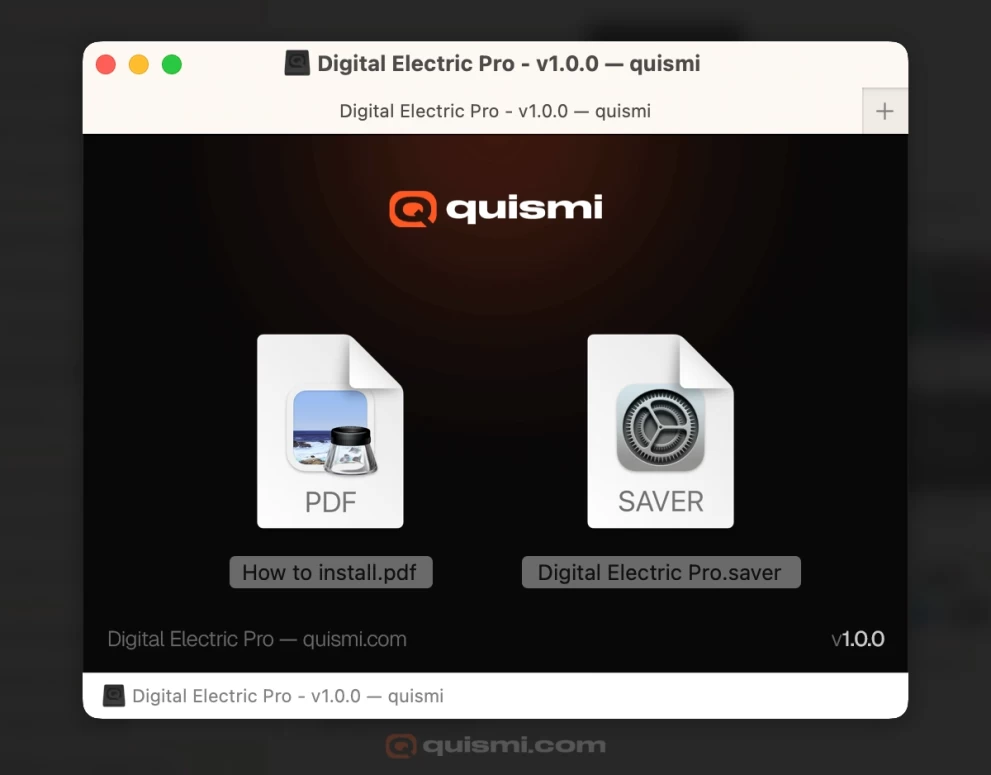Table of contents
Installing a clock screensaver on your Mac takes less than 5 minutes. Whether you want the popular Aura Clock by Gridfiti or something more unique, this guide walks you through every step.
Clock screensavers turn your idle Mac into a functional timepiece while protecting your screen. Let's get yours set up right now.
What you need before starting
Before downloading any screensaver, make sure you have:
- Mac running macOS 10.11 or newer
- Administrator access to your Mac
- Stable internet connection
- About 50MB of free storage space
It's also crucial to check which macOS versions the developer specifies as compatible. Many modern screensavers only work with macOS 12 or later, while some older ones may not be compatible with newer macOS releases.
Step 1: Choose your clock screensaver
Popular options to consider
Fliqlo - The classic flip clock that never goes out of style.
Aura Clock - Displays time in written words instead of numbers.
Bauhaus Clock - Minimalist design with just time.
Digital Electric - Vintage-style clock with customizable themes.
Pick one that matches your style and workspace needs.
You can view a full 2025 list in here: Best time screensaver options for Mac desktop in 2025
Step 2: Download your screensaver safely
Finding reliable sources
Always download screensavers from official websites or trusted developers. Avoid random download sites that might contain malware.
Safe download sources:
- Developer websites
- Mac App Store
- GitHub repositories from verified developers
- Established software directories
For more information about Mac screensavers, check Apple's official support page.
There's nothing inherently wrong with downloading from a site you're completely confident about. However, it's always a good idea to check if others have used it without issues. Additionally, unverified sites may not offer any support.
Download process
- Visit the official website
- Click the download button for Mac
- Wait for the
.saverfile to download - Check your Downloads folder
The file should end with .saver extension. If it's a .zip or a .dmg file, double-click to view it or extract it first.
Step 3: Install the screensaver
Installation method 1: Double-click install
This is the easiest way for most users:
- Locate the downloaded
.saverfile - Double-click the file
- Choose installation option when prompted:
- "Install for this user only" (recommended for personal Macs)
- "Install for all users on this computer" (requires admin password)
- Click "Install"
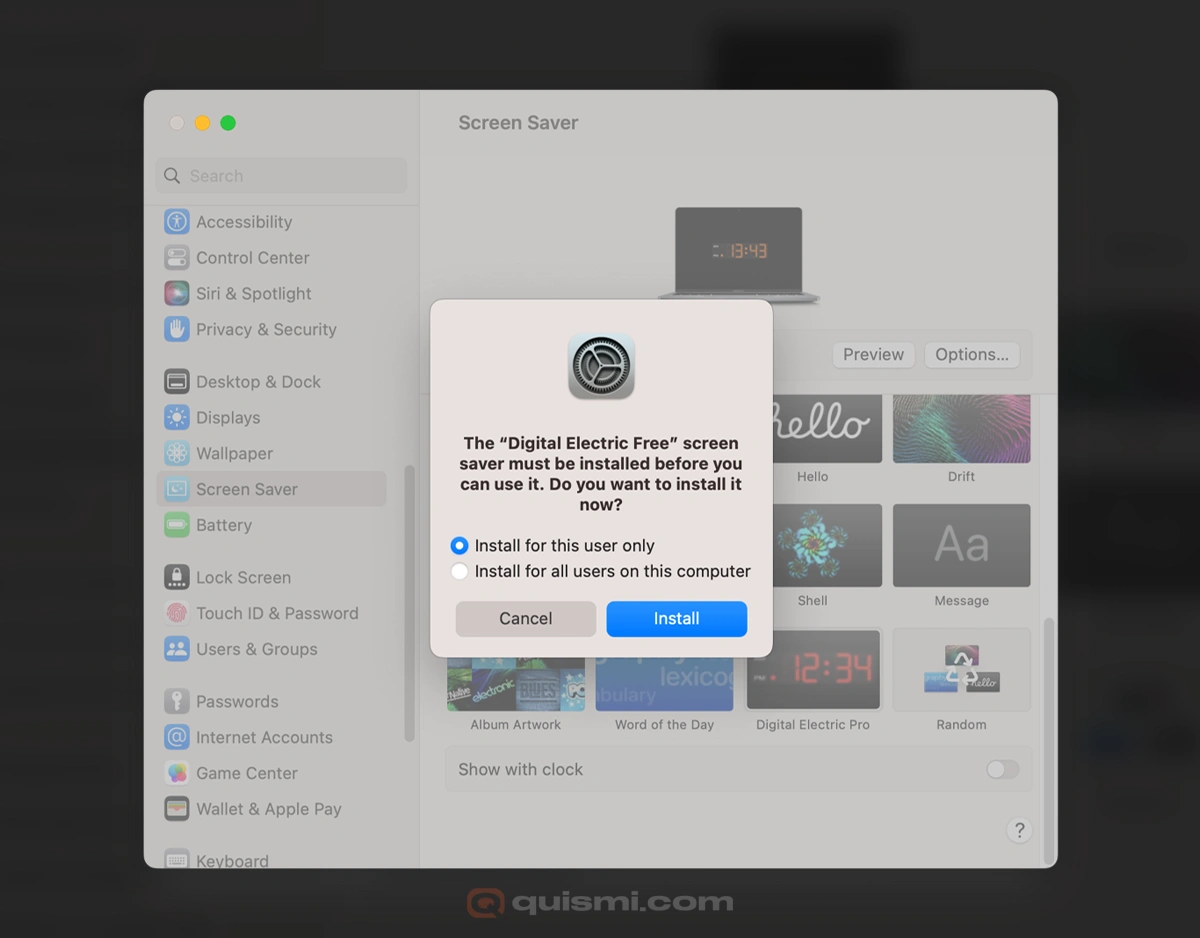
Installation method 2: Manual install
If double-clicking doesn't work:
- Open Finder
- Navigate to your home folder
- Open Library folder (hold Option key if hidden)
- Find Screen Savers folder
- Drag the
.saverfile into this folder - Restart System Preferences if open
Step 4: Activate your clock screensaver
Access screen saver settings
- Click Apple menu in top-left corner
- Select "System Preferences"
- Click "Desktop & Screen Saver"
- Choose "Screen Saver" tab
If you encounter any issues, Apple provides a guide tailored to your macOS version to help you locate the screen saver settings: Apple's official support page.
Select and configure
- Find your new screensaver in the left sidebar
- Click to select it
- Use preview window to see how it looks
- Adjust settings using options panel:
- Display format (12/24 hour)
- Size and position
- Color themes (if available)
Set activation time
- Use the slider at bottom to set delay time
- Choose between 1 minute to never
- Recommended: 5-10 minutes for best balance
Step 5: Test your installation
Quick test method
- Move your mouse to a corner (if hot corner is set)
- Or wait for the delay time you set
- Check if screensaver activates properly
- Move mouse or press key to exit
To test it, just click the "Preview" button. It shows a preview of how it will look, and even when you change the settings, you can see the updates in the small configuration thumbnail. Another way is to set the wait time to the minimum (1 minute, for example). If it looks good to you, you can then increase the activation time.
What to look for
- Smooth animation without glitches
- Correct time display
- Easy exit when you move mouse
- No system slowdown or crashes
Common installation problems and fixes
Screensaver won't install
Problem: Double-clicking does nothing or shows error.
Solutions:
- Check if file downloaded completely
- Try downloading again from official source
- Use manual installation method instead
- Check macOS compatibility
Screensaver doesn't appear in list
Problem: Installed successfully but not showing in preferences.
Solutions:
- Restart System Preferences completely
- Log out and back in to your Mac account
- Check if installed in correct Library folder
- Verify file isn't corrupted
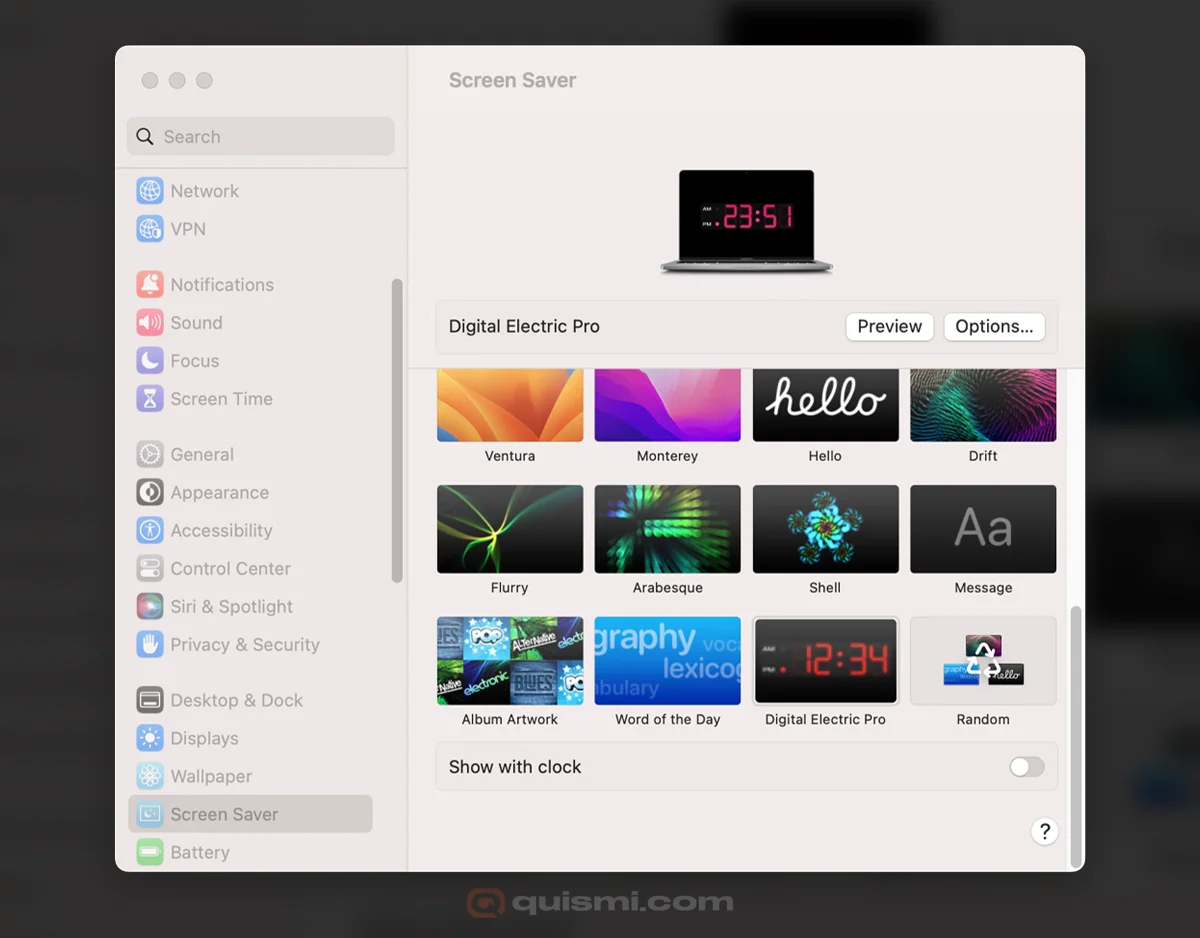
Performance issues
Problem: Mac runs slow with screensaver active.
Solutions:
- Choose simpler screensaver option
- Close unnecessary apps before testing
- Check available system memory
- Update to latest macOS version
Customization tips for better experience
Adjust display settings
Most clock screensavers offer customization options:
- Time format: switch between 12 and 24-hour display
- Colors: change background or text colors
- Size: adjust clock size for your screen
- Position: center or corner placement
Multiple monitor setup
If you use multiple monitors:
- Set different screensavers for each screen
- Or choose one that spans both displays
- Test to ensure smooth performance
If you're unsure whether a screensaver supports multiple monitors, check the FAQ section on the developer's website or reach out to the creator directly. I've driven myself crazy thinking I missed some magical configuration, only to find out the screensaver simply didn't support dual monitors.
Maintaining your clock screensaver
Regular updates
- Check developer websites for updates
- Update macOS regularly for compatibility
- Remove old versions before installing new ones
Backup your settings
- Export preferences if screensaver allows
- Document your customization choices
- Keep installation files for easy reinstall
Final thoughts
Installing a clock screensaver on Mac is straightforward once you know the steps. Whether you choose the classic Fliqlo or Digital Electric, you'll have a functional and stylish addition to your Mac.
Remember to download from trusted sources and test thoroughly after installation. With the right clock screensaver, your Mac becomes more than just a computer - it's a desktop timepiece that enhances your workspace.