Table of contents
The Fliqlo flip clock screensaver brings that classic retro vibe to your Mac screen. With its clean white numbers on black background, it looks just like those old airport departure boards from the 70s and 80s.
What is Fliqlo screensaver
Fliqlo is a free flip clock screensaver that displays the current time with animated flipping numbers. It works on both Mac and PC, but we'll focus on Mac setup here.
The screensaver shows hours and minutes in large, easy-to-read digits. The numbers flip every minute with a smooth animation that mimics old mechanical clocks.
What I like most about Fliqlo is the simplicity of its interface and how it has become a standout feature in so many modern setups. I think it captures the feeling of movement really well, even without aiming for realism, the concept comes through clearly.
How to download Fliqlo for Mac
Getting Fliqlo on your Mac is pretty straightforward:
Step 1: Visit the official website
Go to fliqlo.com and click the download button. The site will automatically detect you're using Mac and give you the right file.
Step 2: Download the file
The download is a .dmg file that's about 215 KB. It should appear in your Downloads folder within seconds.
Step 3: Check the file
Make sure you downloaded Fliqlo 1.X.X.dmg this is the Mac version. Don't worry if your browser shows a warning, it's a safe file.
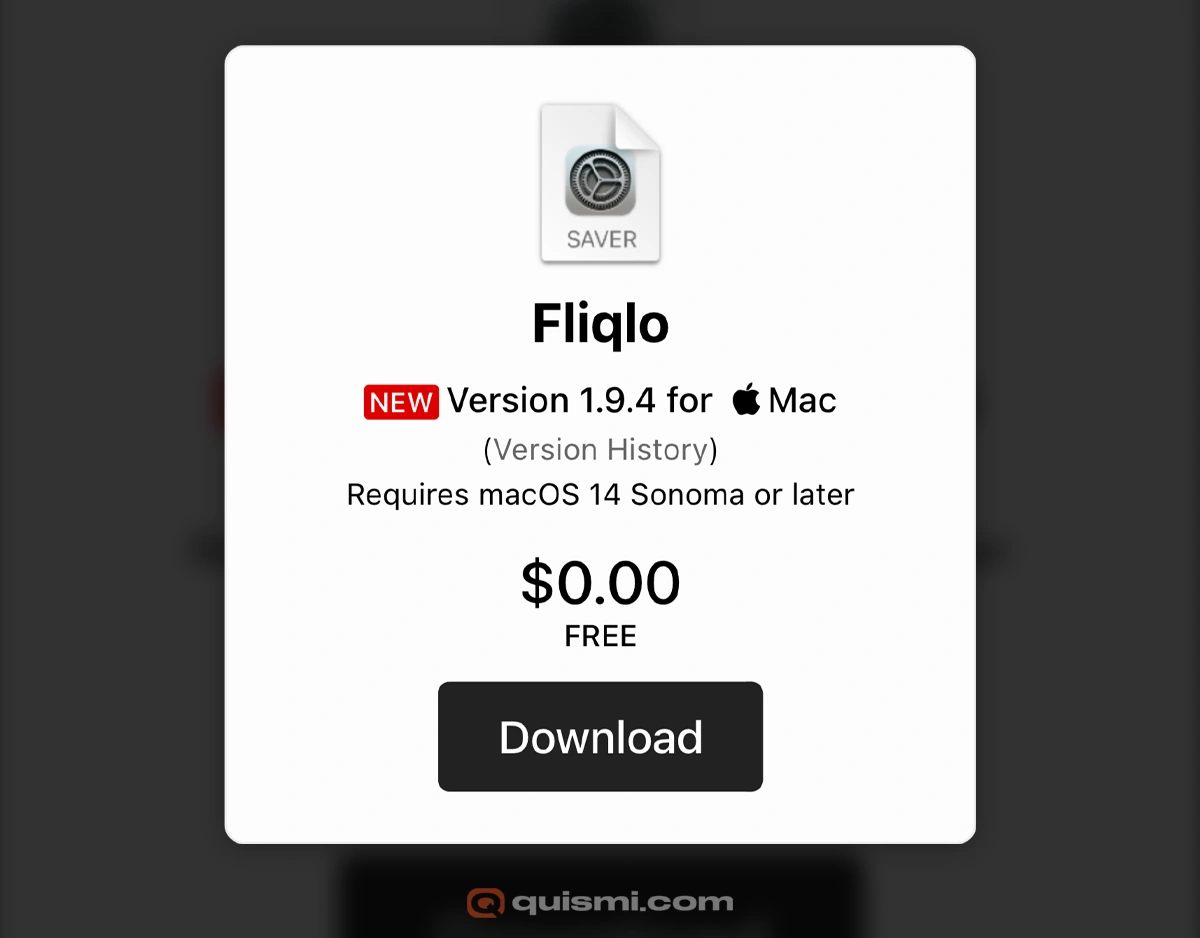
Installing Fliqlo on Mac
Once you have the file, installation takes just a few clicks:
Method 1: Double-click installation
- Find the
Fliqlo.saverin yourFliqlo 1.X.X.dmgfile installer in your Downloads - Double-click it
- Your Mac will ask if you want to install it for "This User Only" or "All Users"
- Pick "This User Only" unless other people use your Mac
- Click "Install"
Method 2: Manual installation
If double-clicking doesn't work:
- Open Finder
- Go to your home folder
- Look for a folder called "Library" (you might need to show hidden files)
- Find "Screen Savers" folder inside Library
- Drag the
Fliqlo.saverfile into this folder
The good thing about the .dmg installer they provide is that it automatically detects the version of macOS you have installed and tells you whether it's compatible or not.
Setting up Fliqlo for Mac as your screensaver
After installation, you need to activate Fliqlo:
- Click the Apple menu and choose "System Preferences"
- Click "Desktop & Screen Saver"
- Click the "Screen Saver" tab
- Look for "Fliqlo" in the list on the left
- Click on it to select it
- Set when you want it to start (like after 5 minutes of no activity)
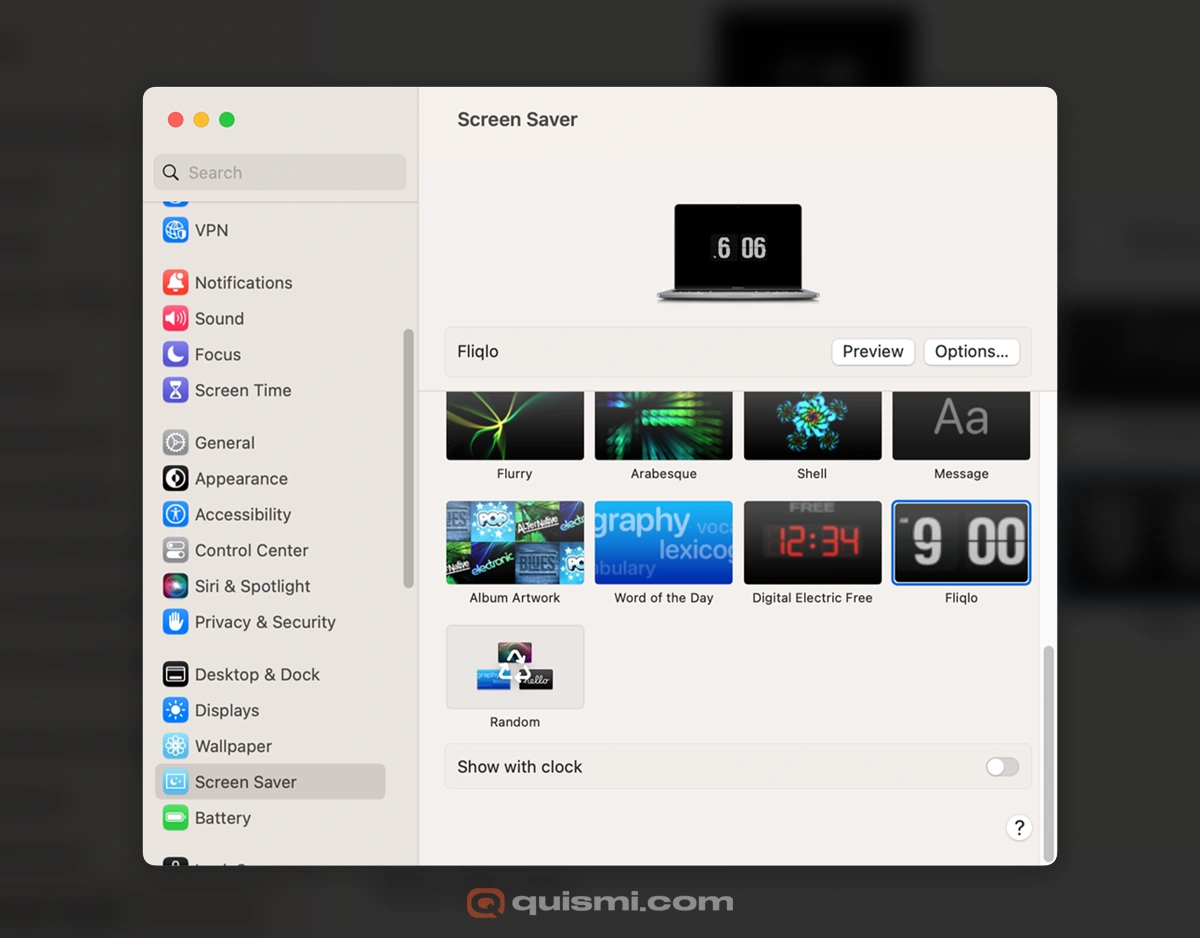
Customizing your Fliqlo experience
Fliqlo keeps things simple, but you have a few options:
Time format
You can switch between 12-hour and 24-hour time display. Click "Screen Saver Options" to change this setting.
Size adjustments
The clock automatically fits your screen, but you can make small adjustments in the options menu.
Whenever I use this screensaver, I set the scale to the minimum and keep the AM/PM display enabled. I also leave the background visible to enhance the waterfall-like motion effect.
Troubleshooting common issues
Fliqlo won't install
If installation fails, try restarting your Mac and installing again. Sometimes macOS needs a fresh start to recognize new screensavers.
Can't find Fliqlo in screensaver list
Check that the file went to the right folder. It should be in ~/Library/Screen Savers/ for your user account.
Screensaver doesn't start
Make sure you set a time interval in Screen Saver preferences. If it's set to "Never," Fliqlo won't activate.
Permission issues
Some newer Macs might block the screensaver. Go to Security & Privacy settings and allow Fliqlo to run.
Latest macOS versions (Sonoma 14 or later)
If you already had Fliqlo installed and experienced issues with recent macOS, the best approach is to uninstall it (the installer includes a ReadMe.rtf with instructions), install the latest version (1.9.4), and restart your computer.
Why choose Fliqlo over other clock screensavers
Fliqlo stands out because it's simple and reliable. Unlike complex screensavers that can slow down your Mac, Fliqlo uses minimal resources.
The flip animation is smooth and satisfying to watch. It's not distracting like some flashy screensavers, but interesting enough to enjoy.
Personally, I'm a watch enthusiast, I really enjoy having them visible in my workspace. It helps me stay aware of the passing time and how I'm using it, or how many minutes I have left before I need to do something.
This one in particular has excellent legibility and contrast, making it ideal for viewing from a distance.
Alternatives to consider
If you want more customization options, check out Digital Electric. It offers vintage-style clock themes with more control over appearance and features like anti-burn-in protection.
For more screensaver options, see our guide on the best time screensavers for Mac.
Final thoughts
Fliqlo brings a touch of retro charm to any Mac setup. The installation is quick, the design is timeless, and it works reliably without eating up system resources.
It's impressive to think that Fliqlo has been around since 2002 and still feels like an essential part of the Mac experience. A truly beautiful piece of work by Yuji Adachi. I highly recommend it to anyone who appreciates aesthetics, functionality, and time awareness.
Whether you're working late or just want something interesting on your screen during breaks, Fliqlo delivers that perfect blend of function and style that Mac users love.
